How to Delete Your Gmail Account: A Step-by-Step Guide
In this digital age, it's common for individuals to have multiple online accounts, and managing them all can become overwhelming. If you've decided that it's time to say goodbye to your Gmail account, either due to privacy concerns, consolidation of email accounts, or any other reason, this guide will walk you through the process of deleting your Gmail account. Please note that once you delete your Gmail account, you will lose access to all associated emails, contacts, and other Google services tied to that account. So, make sure you have backed up any important information before proceeding.
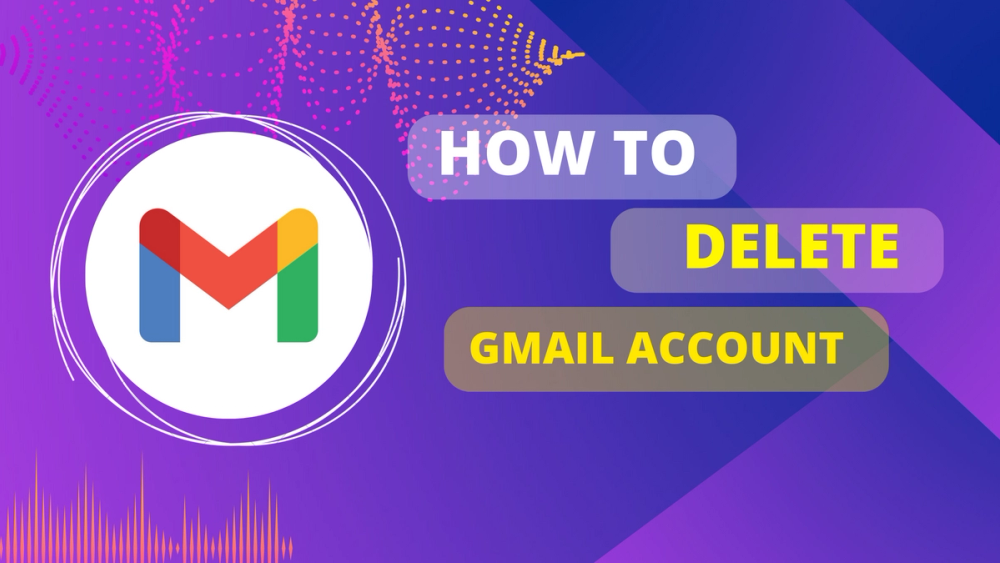
Introduction: In this digital age, it's common for individuals to have multiple online accounts, and managing them all can become overwhelming. If you've decided that it's time to say goodbye to your Gmail account, either due to privacy concerns, consolidation of email accounts, or any other reason, this guide will walk you through the process of deleting your Gmail account. Please note that once you delete your Gmail account, you will lose access to all associated emails, contacts, and other Google services tied to that account. So, make sure you have backed up any important information before proceeding.
Step 1: Understand the Consequences: Before deleting your Gmail account, it's crucial to understand the impact it will have. Deleting your account means permanently losing access to your Gmail inbox, emails, and all other Google services tied to that account, including Google Drive, Google Photos, and Google Calendar. Take some time to consider if you really want to proceed with the deletion.
Step 2: Backup Important Data: To avoid losing any important emails or files associated with your Gmail account, take a moment to back up your data. You can do this by exporting your emails to a different email service, downloading important attachments, and saving any crucial information locally on your device.
Step 3: Sign in to Your Gmail Account: Open your preferred web browser and go to the Gmail website (www.gmail.com). Enter your Gmail email address and password to log in to your account.
Step 4: Access the Account Settings: Once you are logged in to your Gmail account, locate and click on the profile icon or your profile picture in the top right corner of the Gmail interface. From the dropdown menu, select the "Manage your Google Account" option. This will take you to the account settings page.
Step 5: Navigate to the Data & Personalization Section: Within the account settings page, find and click on the "Data & personalization" tab. This section allows you to manage your data, privacy settings, and account preferences.
Step 6: Delete a Service or Your Account: Scroll down the page until you find the "Download, delete, or make a plan for your data" section. Within this section, click on the "Delete a service or your account" option.
Step 7: Confirm Your Identity: Google will prompt you to enter your password again to verify your identity and proceed with the deletion process. Enter your password and click on the "Next" button.
Step 8: Select "Delete a Google Service": On the next page, you will see multiple options. Choose the "Delete a Google service" option, which will give you further choices.
Step 9: Delete Gmail Account: From the available options, locate and click on the "Delete a service" link. This will open a list of Google services tied to your account.
Step 10: Select Gmail for Deletion: Find the Gmail service from the list and click on the trash bin icon next to it. This will initiate the process of deleting your Gmail account.
Step 11: Review and Proceed: Google will display a summary of the consequences of deleting your Gmail account. Take a moment to review the information and ensure you understand the implications. If you're ready to proceed, click on the "Delete Gmail" button.
Step 12: Follow the Prompts: Google will ask you to provide an alternative email address to use for important account-related communications. Enter the email address you wish to use and click on the "Send Verification Email" button.
Step 13: Verify the Request: Open your alternative email account and find the email from Google regarding your Gmail deletion request. Follow the instructions provided in the email to verify the deletion request.
Step 14: Confirmation: Once you've completed the verification process, you will receive a final confirmation email from Google, confirming the deletion of your Gmail account. Keep this email for your records.
Conclusion: Deleting your Gmail account is a significant step, and it's essential to be certain about your decision before proceeding. By following this step-by-step guide, you can confidently delete your Gmail account and remove it from your digital life. Remember to back up any important data beforehand and be aware of the consequences of permanently deleting your account.
Related Guides

How to Write Email: Mastering the Art of Effective Communication

How to Change Name on Gmail: A Step-by-Step Guide

How to Create Filters on Gmail: Organize Your Inbox Like a Pro

How to Change Gmail Password: Secure Your Account

How to get Google Adsense approval for your blog

How to Create a Gmail Account: A Step-by-Step Guide

how to download cracked verison of premiere pro