How to Create a Gmail Account: A Step-by-Step Guide
In today's digital age, having an email account is essential for various online activities, such as communication, signing up for services, and accessing social media platforms. Gmail, provided by Google, is one of the most popular and reliable email services available. This blog will guide you through the process of creating a Gmail account, enabling you to enjoy the vast range of features and benefits it offers.
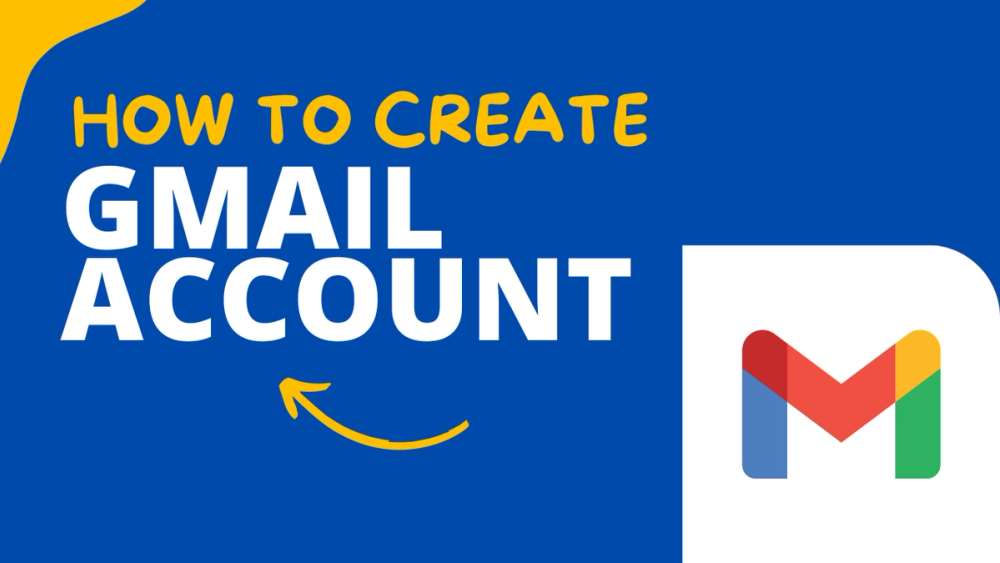
Introduction: In today's digital age, having an email account is essential for various online activities, such as communication, signing up for services, and accessing social media platforms. Gmail, provided by Google, is one of the most popular and reliable email services available. This blog will guide you through the process of creating a Gmail account, enabling you to enjoy the vast range of features and benefits it offers.
Step 1: Visit the Gmail Sign-Up Page To begin the process of creating your Gmail account, open your preferred web browser and go to the Gmail sign-up page. You can access this page by typing "Gmail sign up" in your search engine or by directly visiting www.gmail.com.
Step 2: Click on "Create Account" Once you reach the Gmail sign-up page, you will see two options: "Sign in" and "Create account." Since you don't have an account yet, click on the "Create account" button to proceed.
Step 3: Fill Out the Registration Form You will be directed to the Gmail registration form. This form requires you to enter various details to set up your account. Here's what you need to provide:
a) First and Last Name: Enter your legal first and last name in the respective fields. It's recommended to use your real name for identification purposes.
b) Username: This will be the unique email address associated with your Gmail account. Choose a username that reflects your name or something you prefer. If your desired username is unavailable, Gmail will suggest some alternatives or you can try a different username.
c) Password: Create a strong and secure password for your Gmail account. Use a combination of uppercase and lowercase letters, numbers, and special characters. Ensure your password is at least eight characters long and not easily guessable.
d) Confirm Your Password: Re-enter the password you just created to confirm it.
e) Birthday and Gender: Enter your date of birth and select your gender from the options provided. This information is required for account verification and personalization.
f) Mobile Phone Number: Provide your active mobile phone number. This will be used for account recovery and verification purposes. Google may also send you important notifications via SMS.
g) Current Email Address: If you already have an email account, you can enter it here for recovery purposes. If not, you can leave this field blank.
h) Location: Select your country of residence from the drop-down menu.
i) Terms of Service and Privacy Policy: Read and review the Terms of Service and Privacy Policy provided by Google. Tick the checkboxes to agree to these policies.
Step 4: Complete the Verification Process To verify your account and ensure its security, Google requires you to provide a phone number for verification. You can choose to receive a verification code via text message (SMS) or a phone call. Select your preferred method, enter the code when prompted, and click "Verify" to proceed.
Step 5: Customize Your Gmail Account After completing the verification process, you can customize your Gmail account according to your preferences. You can add a profile picture, customize the theme, and set up various email settings to enhance your experience.
Conclusion: Creating a Gmail account is a straightforward process that can be completed in just a few steps. By following this step-by-step guide, you can create your own Gmail account and start enjoying the numerous features and benefits it provides. Remember to choose a strong password and keep your account information secure to safeguard your personal data. With your new Gmail account, you'll be ready to connect with others, send and receive emails, and explore the wide range of Google services available. Happy emailing!
Related Guides

How to Write Email: Mastering the Art of Effective Communication

How to Change Name on Gmail: A Step-by-Step Guide

How to Create Filters on Gmail: Organize Your Inbox Like a Pro

How to Change Gmail Password: Secure Your Account

How to get Google Adsense approval for your blog

How to Delete Your Gmail Account: A Step-by-Step Guide

how to download cracked verison of premiere pro