How to share Google Sheet
Google Sheets is a powerful tool that enables users to create and edit spreadsheets online. One of its most valuable features is the ability to collaborate with others in real-time. Sharing Google Sheets allows multiple users to work together on a single document simultaneously, making it an ideal solution for team projects, data analysis, and even personal use. In this blog post, we'll walk you through the process of sharing Google Sheets and explore the various collaboration options available.
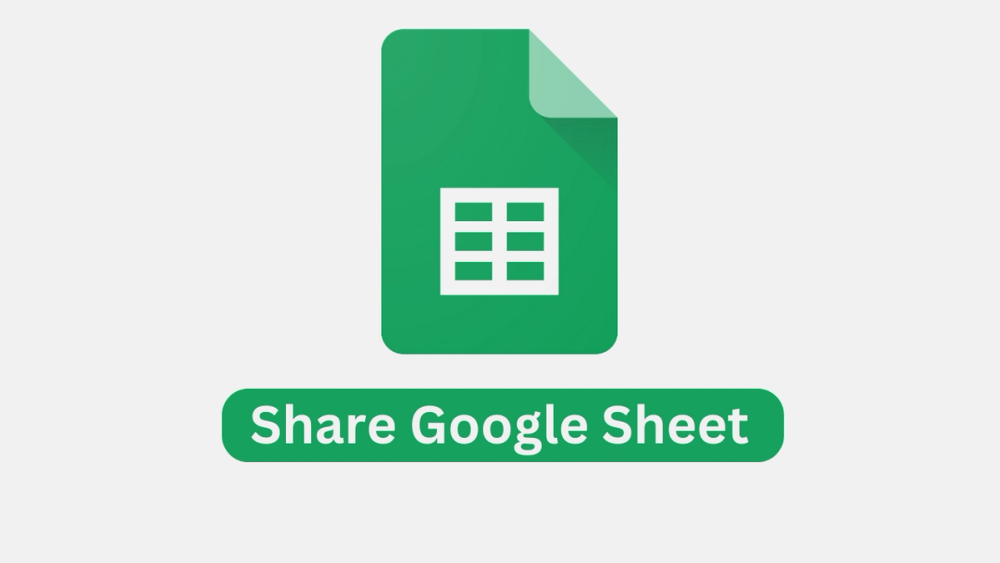
Introduction: Google Sheets is a powerful tool that enables users to create and edit spreadsheets online. One of its most valuable features is the ability to collaborate with others in real-time. Sharing Google Sheets allows multiple users to work together on a single document simultaneously, making it an ideal solution for team projects, data analysis, and even personal use. In this blog post, we'll walk you through the process of sharing Google Sheets and explore the various collaboration options available.
Step 1: Create or Open a Google Sheet: To begin, you'll need to either create a new Google Sheet or open an existing one. If you're creating a new sheet, head over to Google Drive (drive.google.com), click on the "+ New" button, and select "Google Sheets." Alternatively, you can open an existing Google Sheet by navigating to Google Drive and double-clicking on the desired file.
Step 2: Access the Share Settings: Once you have the Google Sheet open, locate the "Share" button in the top right corner of the screen. It looks like a person with a plus sign (+). Clicking on this button will open the share settings for the sheet.
Step 3: Specify Collaborator Permissions: In the share settings, you can specify the permissions for each collaborator. By default, Google Sheets allows you to choose between three options:
- Editor: Editors have full control over the sheet and can make changes, add data, and share the sheet with others.
- Viewer: Viewers can only view the sheet and its contents but cannot make any changes.
- Commenter: Commenters can leave comments on the sheet without being able to edit the actual content.
To invite collaborators, enter their email addresses or Google account names in the designated field. You can also adjust their permissions individually by clicking on the drop-down menu next to their names.
Step 4: Additional Sharing Options: Google Sheets offers additional sharing options that can enhance collaboration:
- Link Sharing: You can generate a shareable link that allows anyone with the link to access the sheet. You can choose to make the sheet viewable or editable for anyone with the link, or restrict access to specific people.
- Advanced Sharing Settings: Clicking on the "Advanced" button in the share settings provides more control over sharing. Here, you can manage access requests, prevent collaborators from resharing the sheet, and customize visibility options.
- Notifying Collaborators: Before closing the share settings, consider enabling the option to notify collaborators via email. This ensures that they receive a notification with a direct link to the shared sheet.
Step 5: Collaboration in Real-time: Once you've finished specifying the sharing settings and inviting collaborators, click on the "Send" button to finalize the process. Each collaborator will receive an email notification with access to the shared Google Sheet.
Collaborating on the Google Sheet is as simple as opening it from their Google Drive or clicking the shared link. All changes made by collaborators are updated in real-time, allowing for seamless teamwork.
Conclusion: Sharing Google Sheets is a valuable feature that promotes collaboration and enhances productivity. By following the steps outlined above, you can easily invite others to work on your spreadsheet, specify their permissions, and enjoy real-time collaboration. Whether you're managing a team project, conducting data analysis, or organizing personal information, Google Sheets' sharing capabilities empower you to work efficiently with others, regardless of their location. Start sharing your Google Sheets today and experience the benefits of collaborative work in the digital era.
Related Guides

How to Learn Microsoft Word: Mastering the Essential Word Processing Tool

How to Share Google Docs

How to Share Google Slides: A Comprehensive Guide

how to download cracked verison of premiere pro

How to Create a Website: A Comprehensive Guide for Beginners

How to Learn UI UX Designing: A Comprehensive Guide

How to Change Gmail Password: Secure Your Account