How to Delete Your Facebook Account: A Step-by-Step Guide
In today's digital age, social media platforms have become an integral part of our lives, connecting us with friends, family, and the world at large. However, there are instances when individuals decide to take a step back and reassess their online presence. If you've made the decision to delete your Facebook account, this blog post will guide you through the process, ensuring a smooth and permanent deletion.
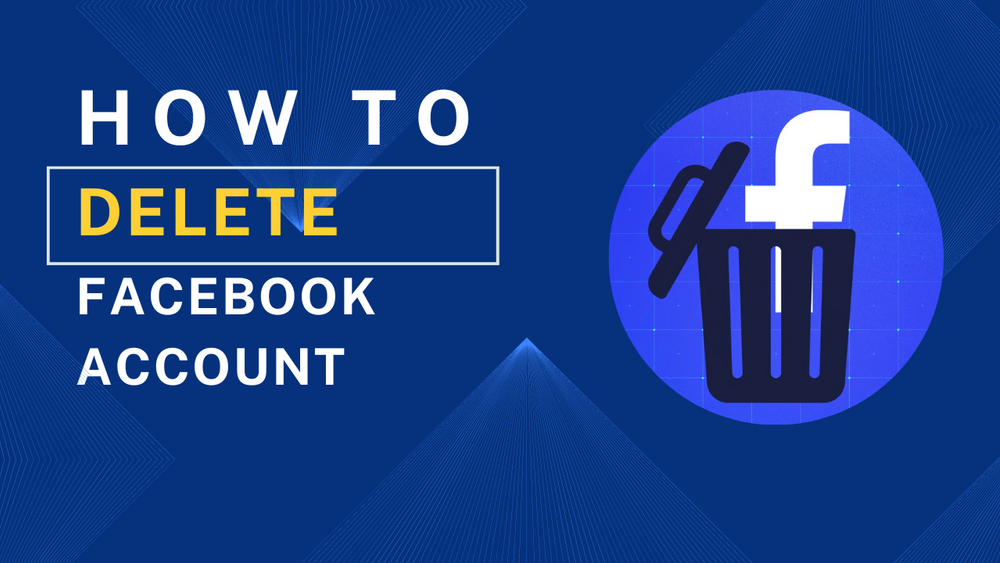
Introduction: In today's digital age, social media platforms have become an integral part of our lives, connecting us with friends, family, and the world at large. However, there are instances when individuals decide to take a step back and reassess their online presence. If you've made the decision to delete your Facebook account, this blog post will guide you through the process, ensuring a smooth and permanent deletion.
Step 1: Consider Your Decision Deleting your Facebook account is a significant step, so it's crucial to consider your decision thoroughly. Reflect on the reasons behind your choice and make sure it aligns with your digital well-being and privacy concerns. Remember that once you delete your account, your data and content will be permanently removed, and you won't be able to recover them.
Step 2: Download Your Facebook Data (Optional) Before deleting your Facebook account, you have the option to download a copy of all your data from the platform. This includes your posts, photos, videos, messages, and more. To do this, follow these steps:
- Go to the Facebook homepage and click on the down arrow in the top-right corner of the screen.
- Select "Settings & Privacy" and then click on "Settings."
- In the left-hand column, click on "Your Facebook Information."
- Click on "Download Your Information."
- Choose the specific data you want to download and adjust the format and quality settings.
- Click on "Create File" to begin the download process. Facebook will notify you once the file is ready.
Step 3: Initiate the Deletion Process To permanently delete your Facebook account, follow these steps:
- Log in to your Facebook account using your credentials.
- Access the Facebook Help Center by clicking on the question mark icon in the top-right corner of the screen.
- In the search bar, type "delete account" and select "How do I permanently delete my account?"
- Scroll down and click on the "Let us know" link provided in the instructions.
- A new page will open. Click on "Delete My Account."
Step 4: Confirm the Deletion Facebook wants to ensure that account deletions are intentional, so they require a confirmation step. Here's what you need to do:
- Enter your Facebook account password.
- Complete the security check by solving the CAPTCHA or following the on-screen instructions.
- Click on "OK" to confirm your decision.
Step 5: Deactivation vs. Deletion Facebook offers two options: deactivating and deleting your account. Deactivating your account temporarily disables it, whereas deleting it is permanent. Make sure you select the "Delete Account" option to ensure permanent removal.
Step 6: Post-Deletion Considerations After you've successfully deleted your Facebook account, there are a few additional steps you can take to ensure your data and privacy:
- Clear your browser's cache and cookies.
- Remove any Facebook-related apps or integrations from your devices.
- Inform your friends and family about your account deletion to avoid confusion.
Conclusion: Deleting your Facebook account is a personal choice that should be made after careful consideration. By following the step-by-step guide outlined above, you can ensure a smooth and permanent deletion of your account. Remember, while leaving Facebook may have its benefits, it's essential to maintain a healthy online presence and engage with digital platforms that align with your values and priorities.
Related Guides

How To Download Facebook videos?

How to Change Name on Facebook: A Step-by-Step Guide

How to Create a Facebook Account

how to download cracked verison of premiere pro

How to Create a Website: A Comprehensive Guide for Beginners

How to Learn UI UX Designing: A Comprehensive Guide

How to Change Gmail Password: Secure Your Account