How to Change iPhone Name: A Comprehensive Guide
Are you tired of seeing the same generic name for your iPhone when connecting it to other devices? Well, fret no more! In this article, we will delve into the process of changing the name of your iPhone. Whether you want to personalize it with your own name or give it a creative twist, we've got you covered. With easy-to-follow steps and expert advice, you'll be able to change your iPhone's name in no time. So, let's get started!
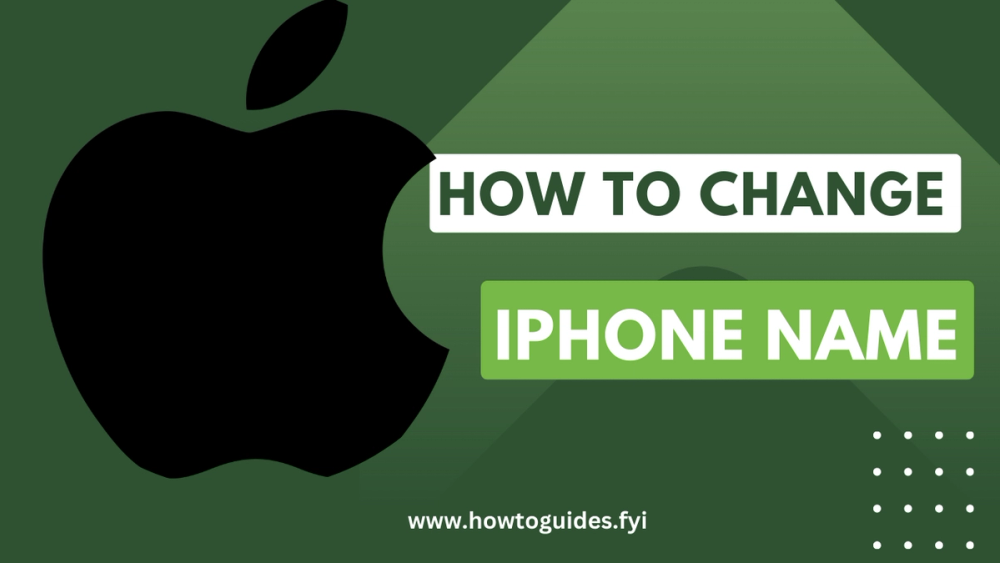
Introduction
Are you tired of seeing the same generic name for your iPhone when connecting it to other devices? Well, fret no more! In this article, we will delve into the process of changing the name of your iPhone. Whether you want to personalize it with your own name or give it a creative twist, we've got you covered. With easy-to-follow steps and expert advice, you'll be able to change your iPhone's name in no time. So, let's get started!
How to Change iPhone Name
Changing the name of your iPhone is a simple and straightforward process. Follow the steps below to personalize the name of your device:
- Unlock your iPhone: Begin by unlocking your iPhone using your passcode or biometric authentication.
- Open Settings: Locate the Settings app on your iPhone's home screen. It is represented by a gear icon.
- Tap on General: Within the Settings menu, scroll down and tap on "General" to access general device settings.
- Select About: In the General menu, locate and tap on "About." This section provides essential information about your iPhone.
- Tap on Name: On the About page, you will find various details about your iPhone, including its current name. Tap on the "Name" option.
- Enter a New Name: A text field will appear where you can enter a new name for your iPhone. Tap on the text field and type your desired name.
- Save the New Name: After entering the new name, tap on "Done" or "Save" to confirm the change.
Congratulations! You have successfully changed the name of your iPhone. The new name will be displayed when connecting your device to other devices or accessing it through various apps and services.
Frequently Asked Questions
1. How many times can I change the name of my iPhone?
You can change the name of your iPhone as many times as you like. There are no restrictions on the number of name changes you can make.
2. Will changing the name of my iPhone affect its functionality?
No, changing the name of your iPhone will not affect its functionality. It is purely a cosmetic change and does not alter the device's performance or features.
3. Can I use special characters or emojis in the iPhone name?
Yes, you can use special characters and emojis when changing the name of your iPhone. However, keep in mind that some devices or services may not support certain characters or symbols.
4. Do I need to restart my iPhone after changing its name?
No, there is no need to restart your iPhone after changing its name. The new name will take effect immediately.
5. Will changing the name of my iPhone affect its warranty?
No, changing the name of your iPhone does not void or affect its warranty in any way. It is a standard customization feature provided by Apple.
6. Can I change the name of my iPhone using Siri?
Yes, you can change the name of your iPhone using Siri. Simply activate Siri by saying "Hey Siri" or pressing the Siri button, and then instruct Siri to change your iPhone's name.
Conclusion
Personalizing your iPhone by changing its name is a fun and easy way to make it uniquely yours. With just a few simple steps, you can transform the generic name into something that reflects your personality or creativity. Remember, changing the name of your iPhone is purely cosmetic and does not affect its functionality or warranty. So go ahead, give your iPhone a name that truly represents you!
Related Guides

How to Fix Corrupted Pen Drive: A Comprehensive Guide

How to Manage Storage of iPhones? A Comprehensive Guide

How to Download Instagram Reels in iPhone: A Comprehensive Guide

How to Download YouTube Video: A Step-by-Step Guide

How To Download Facebook videos?

i Phone 15 Reviews: Unveiling the Future of Smartphones

iPhone 15 vs iPhone 15 Plus: The Ultimate Showdown